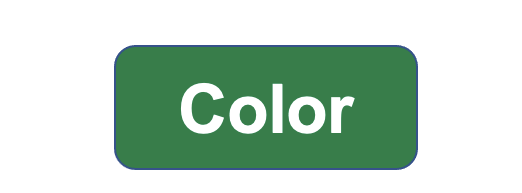
Color Vision
The Color button turns the Color Filters features on and off.
These color filters were created to help people with color vision differences. This is sometimes called color-blindness, though people usually can see color, they just see it differently. This can cause problems when information is coded in color (e.g. charts with red and green lines).
Both PC and Mac have color filter features that can be adjusted for different types of “color-blindness”.
Quick Demo
More About Color Vision…
Coming Soon.
How to adjust the color filter to my color-blindess?
Frequently Asked Questions
1. What does color-blindness look like?
2. How many people have Color Blindness?
3. How can I learn more about the Color Filter settings?