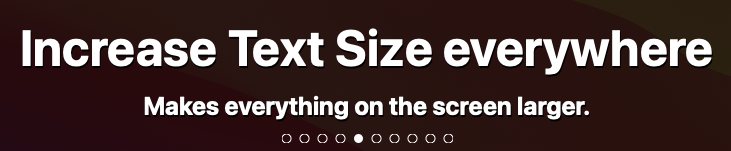Text Size
Makes everything on the screen larger. Useful if you have trouble reading things on screen, particularly menus, toolbars, etc., or if you are making a presentation.
You can also use it to make things smaller if you have good eyesight but want a larger workspace.
Note: The number of steps larger/smaller varies between computers.
Quick Demo
More About Text Size…
Coming Soon.
Frequently Asked Questions
1. Why doesn’t it get larger when I click the + button? (or smaller with – )
2. I need the text to be even bigger than Text Size will go. What can I do?
3. I use keyboard navigation. Is there an easier way to get to the settings panel?