Magnifier
When you click on Show Magnifier, your own personal “magnifying glass” pops up that enlarges everything you scroll over! You’ll never miss any “fine print” again.
How to
Using the Magnifier
- Open the MorphicBar
- Under Magnifier, click the “Show” button.
The magnifier turns on. Move your mouse to move the magnifying lens tool on your computer.
Closing the Magnifier
- Open the MorphicBar
- Under Magnifier, click the “Hide” button.
The magnifier tool disappears until you need it next time.
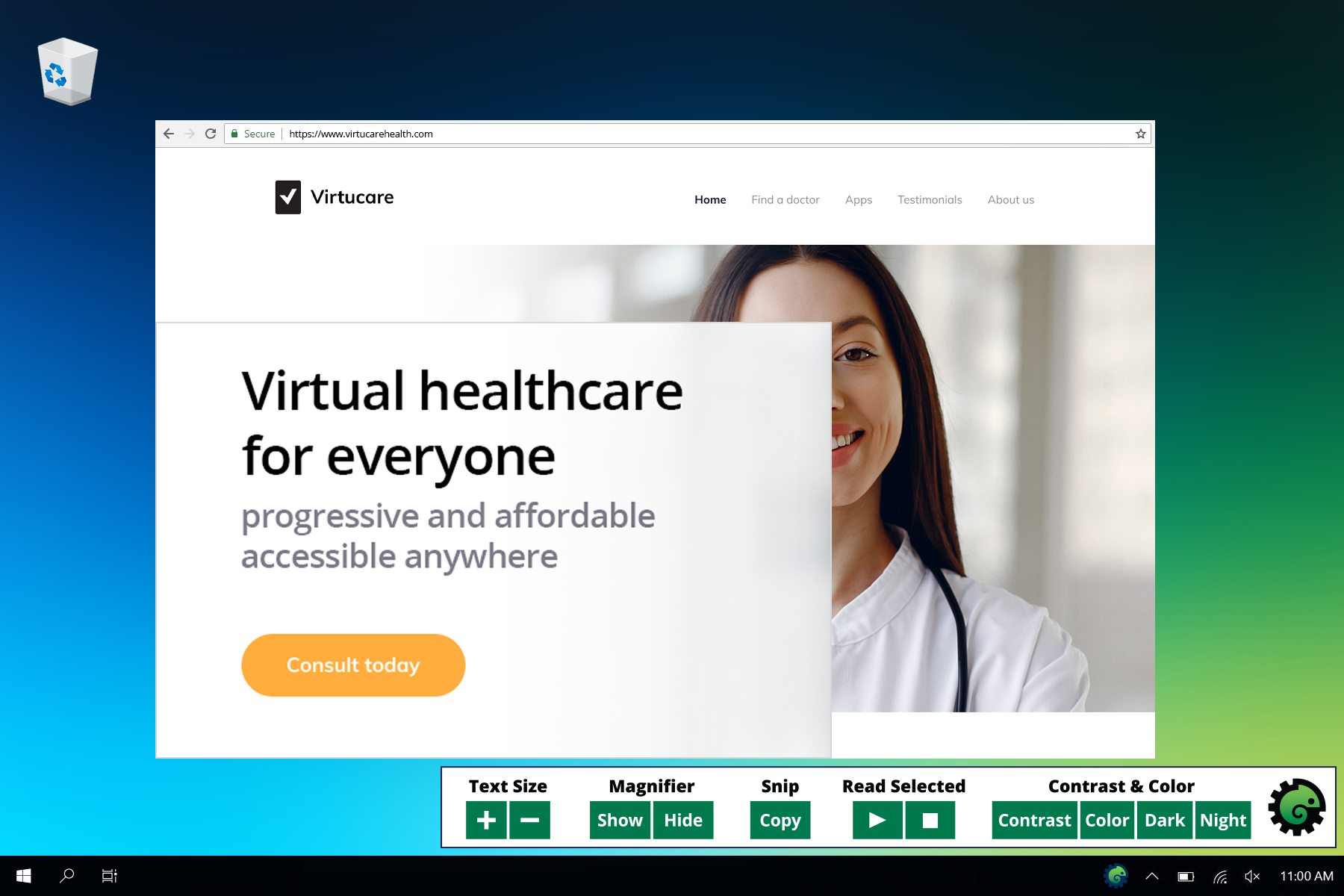
Customizing the Magnifier
The Magnifier has many settings
- Zoom level – zoom in more or less
- Invert colors – invert or change the color of what is zoomed to reduce eye strain or make it easier to read
- Magnifier view type – instead of a lens tool, you can use the full screen or a split screen magnifier
If you make any changes, those changes will be remembered for the next time you use the magnifier.
Customize from Morphic
- Right-click on the Magnifier Show or Hide button
- Select “Settings” in the menu
Open the settings panel with a link
- Open magnifier settings in Windows
- Open magnifier settings in Mac