Text Size
If you need everything a little bit bigger (or smaller) on the screen, you can use the Text Size buttons on the MorphicBar.
How to
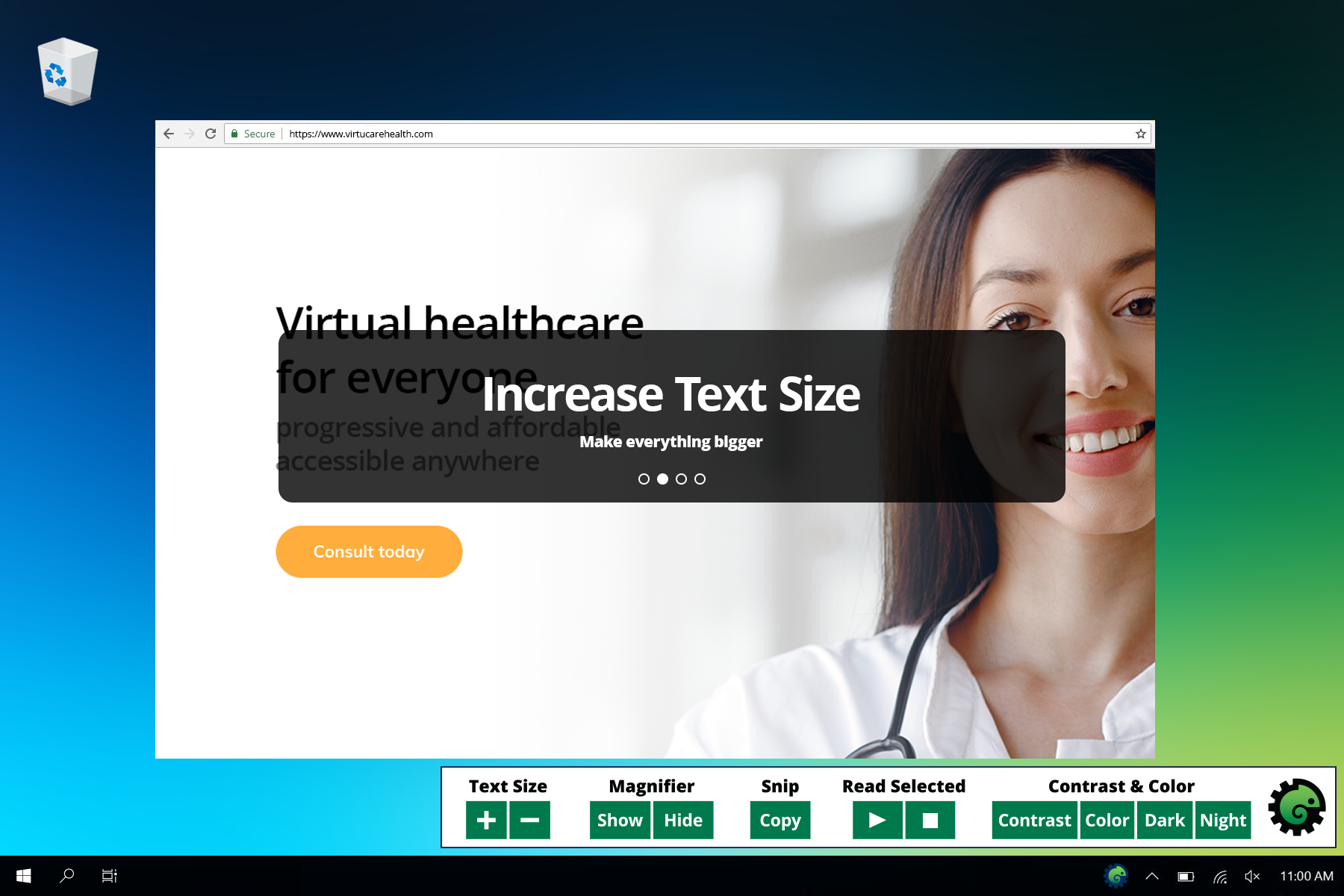
Increase the text size
- Open the MorphicBar.
- In the Text Size section, press the Plus (+) button.
Everything on the screen will get bigger up to the maximum limit.
Decrease the text size
- Open the MorphicBar.
- In the Text Size section, press the Minus (-) button.
Everything on the screen will get smaller down to the minimum limit.
Why does it not zoom in when I press the Plus (+) button?
Why does it not zoom out when I press the Minus (-) button?
I need the text to be even bigger. What can I do?